Giving Electronic Feedback
In an informal discussion, a friend asked “Don’t you find difficulties when checking students’ work with computer? I prefer printed essays to the digital ones”. Mmmh… honestly, I used to do what he does. Since the beginning of this semester, however, I suggest my students to send their assignments or thesis drafts through email, as an attachment. Then, I check it on my computer, and send it back. It is much easier. I use the TRACK CHANGES and COMMENT from Microsoft Word. Why? The following are some of the reasons:
- I can have enough space to post my comment, right at the parts that need further revision by my students.
- My students will be able to identify both their original drafts and my little revisions. With this, they will learn from what they have been doing. Hopefully, they will do better.
- I can have a ‘discussion’ with my students.
- It is up to the students that they will accept or decline the changes I suggest.
- I can keep the records of the students’ progress.
- We can save more paper.
- I can have something to post in this blog…. Ha..ha..ha…ha… J
Interested? Well, the following are the steps.
- Open the file. I bet you don’t need further advice on this.
- Click the menu: Review
-
Click the toolbar: Track
Changes. When it’s active, the color will be amber.
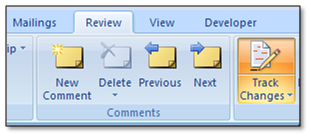
-
Start giving suggestions. You will see that the original version is still there, while we are inserting our suggestions.
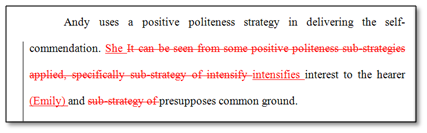
- If you want to insert a comment, put the pointer at the part you want to comment. Then click the tool: New Comment.
-
Your comment will be placed on the right side of the document.
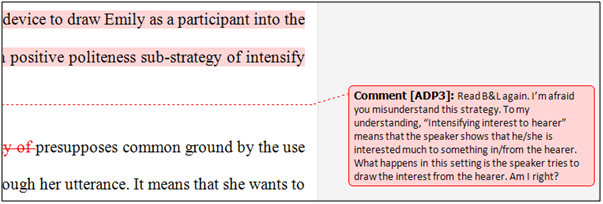
- Click Save. Done!
The complete example of what I’ve done can be seen here. I’ve converted it into a PDF file, so that it’s handy.
Note, this tutorial is for MS-Word 2007. For the earlier version, everything is just the same, except the location of the menu. It’s NOT under Review, but under Tools.
Please have a go, and you will find the ease of giving digital feedbacks.